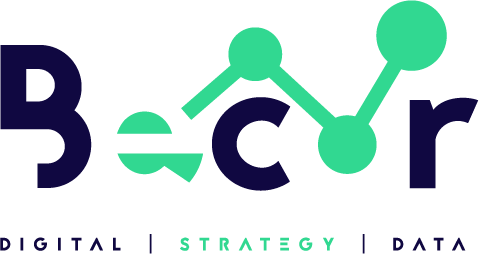Are you looking for ways to manage your Facebook page and your company account on Instagram? Are you interested in learning how to maximize the free Meta Business Suite?
Learn how to utilize these 10 helpful Meta Business Suite features to manage content, interaction, analytics, and more across Facebook and Instagram in this post.
What Changes Has the Meta Business Suite Made in 2022?
The platform supported fundamental publishing, engagement, and reporting for Facebook business pages and Instagram professional profiles when Meta introduced Business Suite in 2020. It also provides linkages to Business Manager, Ads Manager, Commerce Manager, and other Meta technologies to give marketers a larger range of management options.
The earliest versions of Business Suite had significant limitations, particularly in terms of publishing and reporting, despite all of these integrated and embedded technologies. For chores like making reels or analyzing video metrics, social media marketers had to turn to Meta’s Creator Studio or the Facebook and Instagram apps.
However, Meta started moving creative tools from Creator Studio to Business Suite in October 2022. If you’ve recently used Creator Studio, you could have seen a prompt inviting you to start using Business Suite, similar to the one below.
The platform now offers a wider range of marketing capabilities in addition to the Facebook and Instagram management choices that Business Suite has traditionally provided. As of October 2022, you may manage cross-app chat, plan content for posting to multiple accounts, and access comprehensive analytics with Business Suite.
Since Business Suite’s debut, the procedures for adding accounts, integrating team members, and opening associated tools haven’t altered significantly. Instead, let’s examine the recently improved creative, engagement, and analytics features on the platform.

How to Post and Schedule Content for Social Media Using Business Suite
The inclusion of Creator Studio tools has greatly expanded Business Suite’s creative options in recent weeks. Let’s go over the new choices for scheduling and preparing content.
#1: How to cross-post content on Facebook and Instagram
Although Instagram Reels are not presently supported by Business Suite, you may still cross-post content from the feed to connected accounts. As a result, you may share photos, videos, and other media to your company’s Facebook, Instagram, and Facebook groups without having to write individual posts.
The cross-posting feature in Business Suite may be useful if you’re limited on time or resources. The dashboard allows you to simultaneously publish the same material to both platforms, and it also offers customization and scheduling options so you can take advantage of the specific features and tools for each channel.
Click any of the Create Post buttons on the Business Suite dashboard to get going. Choose where you wish to post articles by using the Post To drop-down menu. You may publish to up to three Facebook groups in addition to your Facebook page and Instagram account.
Business Suite automatically publishes the same material to all platforms. To gain additional control over how the material appears on each platform, toggle the Customize Post for Facebook and Instagram switch. Then decide whether to save the post as a draft or select the time(s) when you want it to go live. Each channel might have a distinct timing.
Just for Facebook content, the Business Suite provides additional optimization capabilities. You can use Business Suite tools like smart cropping and smart preview, which are meant to increase engagement on Facebook if you decide to publish the content solely to your Facebook page.
#2: Using the Content Tab to Manage Posts, Stories, and More
The Content tab, which was formerly known as Posts & Stories, is now where you go to keep track of the content you’ve published, scheduled, or written. Posts & Reels and Stories are two separate tabs where the content is organized.
You can narrow your focus on the content you want to see and eliminate content that isn’t relevant by using the Post Type and Filter drop-down options. To make the information of the chart as useful as possible, you can also alter the columns.
You may promote qualifying content on the Published page and view basic analytics for posts, reels, and stories.
You can delete or reschedule content, as well as move unpublished content back and forth between the Scheduled and Drafts tabs.
Do you oversee several accounts for connected brands and companies? To display several accounts at once on the Content tab, select them. Making rapid comparisons and campaign planning are both facilitated by this option.
#3: How to Preview Your Facebook and Instagram Grid
The Material tab can help you quickly examine the state of your content and some basic analytics, but it doesn’t truly provide you a sense of how your content is perceived by followers. Visit the Feed & Grid tab to view your feed in action.
Here, you may simultaneously look through the feeds from your Instagram account and Facebook profile. Select the Grid option to view your Instagram grid in its place. The Reels grid is not displayed in this interface; only your main grid is.
#4: When and how to publish Facebook Reels
Since the summer of 2022, Creator Studio has allowed Facebook Reels publishing, but one of the greatest drawbacks of Business Suite has long been the absence of short-form video capabilities. Thankfully, Business Suite now allows you to immediately generate reels.
Why is there a catch? Business Suite, like Creator Studio, permits Reel posting for Facebook only—not Instagram. You must generate the material in a third-party app because Business Suite lacks interactive stickers, filters, and other editing features.
Start by selecting Create Reel under the More tab on your Business Suite home tab. You can also select one of the numerous other Create Reel buttons scattered throughout the interface. To add a brief video between 3 and 60 seconds in length, click the Add Video button.
Write a brief caption and optional hashtags or emojis in the Reel Details section. This is a fantastic area to include a call to action if you want viewers to take some action after viewing, like following your account or looking at a resource. You can also invite collaborators to reels using Business Suite.
If you need to make any last adjustments, click Next. Although the editing features in Business Suite are restricted, you can crop videos and cut out the beginning or end of their length.
To set your publication choices, click Next.
Remixing is automatically enabled for public reels in Meta. If you want other producers to use your work for their own projects, you should keep this option active. Remixing should not be permitted, so be sure to disable this option.
The reel can then be published right away, saved as a draft, or scheduled for a later time. If you want to publish it but need a coworker to approve it first, saving it as a draft can assist. Additionally, Business Suite enables you to batch material by allowing you to schedule content up to 75 days in advance.
#5: How to Use Sound Collection to Add Royalty-Free Music to Reels
You’re in luck if you require non-royalty music for reels. With hundreds of legally permissible audio tracks, Meta’s Sound Collection is now supported by Business Suite. The selections will look familiar if you’ve already visited Sound Collection through Creator Studio, Facebook, or Instagram mobile apps.
Open the All Tools menu in Business Suite and choose Sound Collection to listen to these audio tracks.
Then look through a genre or conduct a title or author search. To pick the best music for your material, you can also choose from different moods, tempos, and vocal styles.
Click the download arrow next to the track you want to use to save the file to your device.
You will need to add the audio separately because Business Suite’s editing methodology does not allow for adding it to Facebook reels. Your best bet is to export the entire reel after uploading the music you’ve saved to a third-party video-making program.
It should be noted that Sound Collection songs can only be used on Meta social media sites like Facebook and Instagram. Before including music in your material, make sure you comprehend the Sound Collection restrictions and refrain from cross-posting them to non-Meta sites.
How to Run Business Suite’s Cross-App Engagement Management
Since the inception of the platform, Business Suite has featured an integrated inbox. However, engagement is considerably simpler to handle thanks to its new filtering and management capabilities.
#6: How to Manage and Customize Facebook and Instagram Notifications
The Business Suite Notifications tab is where you should begin when you need to manage interaction effectively. Under the High Priority header, the platform automatically emphasizes significant alerts like comments and messages. Under the Other Notifications header, likes and other responses are often listed.
Even with these priority levels, if your page has a lot of engagement, it’s simple to overlook crucial alerts. Click the filter option at the top of the tab to quickly locate the most important notifications.
To draw attention to notifications that need action—such as messages or comments—select the Action Needed checkbox. To identify particular forms of participation, you can also choose Comments or Recommendations.
You can use the filter option here to identify messages that require responses if you’ve enabled the platform’s Message Reminders function. You have the choice to concentrate on Facebook, Instagram, or Business Account notifications with Business Suite.
You can cross an item off your to-do list when you review alerts by clicking the blue dot to the right of each notification’s individual item. Additionally, you may mark all pending alerts as read by clicking the envelope icon.
#7: How to Use Your Inbox to Manage Instagram and Facebook Comments and Messages
All comments and messages from your connected Facebook and Instagram profiles are immediately shown by Business Suite in the All Messages folder. Click on one of the specific tabs for Messenger, Instagram Direct, etc. to concentrate on that channel or sort of engagement.
You may sort, filter, and identify pertinent engagement using the Business Suite’s inbox management features at the top of each tab. For instance, you can easily identify and review new interactions by clicking the Unread chip. You can use the Follow Up chip to locate an engagement that is waiting for a response if you’ve marked comments or messages for follow-up.
The Business Suite inbox supports both automated and manual labels to aid in organizing engagement. For instance, when users use your action buttons to schedule appointments, Business Suite automatically identifies those messages. To view the options, click the Labels chip to display the list.
Does your team utilize the inbox assignment function of Business Suite? Select Assigned from the filter drop-down option to view your messages or comments right away.
The filter drop-down menu can also be used to look for closed discussions and examine spam.
Want to efficiently empty your inbox? To learn more about the possibilities for bulk reviewing, click the Manage chip at the top of the inbox. Multiple messages can be chosen before being archived, marked as read, assigned to a team member, or other actions are taken.
How to Use Business Suite’s Advanced Analytics
Analytics in Business Suite has always been rather simple. But now that Creator Studio data have been included, Business Suite insights are considerably more substantial. Look at the Insights tab first.
#8: How to View Benchmarking Insights for Facebook Pages and Instagram Profiles
The account Benchmarking tab in Business Suite will look familiar if you’ve utilized the Pages to Watch tool that Facebook page insights originally provided. Utilizing the platform’s Benchmarking feature, you may assess how your Facebook page compares to those of related companies in terms of likes and content published.
This tool and the previous Pages to Watch feature have a number of differences. Page engagement comparisons in Business Suite are not available, which makes the new benchmarking tool less useful. It does, however, allow you to compare up to 100 organizations, which may be useful if you operate in a sizable, cutthroat sector.
Business Suite allows you to benchmark your Facebook page and compare it to comparable companies’ Instagram accounts. You can compare your Instagram profile to up to 100 companies.
#9: How to Monitor the Performance of Instagram and Video Content
Analytics for video posts have long been available from Business Suite. On the Content tab, the platform now also supports Facebook Reels analytics. You can monitor reach, engagement, and other fundamental advertising analytics here. Use the drop-down box in the top right to select the channels and content types on which you want to concentrate.
You can track the number of video minutes your audience watched and see a breakdown between followers and non-followers on the Business Suite’s Video Performance tab. Top-performing videos are also highlighted on this tab to assist you in producing more effective content.
Are you curious how the video on your page stacks up against that of competitors? The 3-second video views, reactions, comments, and shares for your page and other pages with comparable watch times are compared in the Video Benchmarking tab. You should be aware that you cannot manually choose companies for video benchmarks.
Are you curious about the viewers of your videos and how this genre of material influences development? The Video Audience tab breaks down views from followers and non-followers and shows your follower growth rate.
Do you want to know how and for how long your viewers are watching your videos? The Audience Retention page displays information on the sources of your audience, such as recommendations, shares, and follows.
The Average Time People Spent Watching chart reveals if viewers are watching more or less of your content, and the How Long People Are Watching chart is useful for determining when viewers tend to dwindle.
You may sort all of your video material by total and average minutes viewed on the Video Retention tab. To help you dig deeper and determine what kind of material is most effective for each of these categories, Business Suite even divides this data into recommendations, shares, and follows.
10: Facebook Messaging Insights: How to View Them
You should also look at the Messaging Insights page in Business Suite if your business or your client depends on messaging for leads and sales. Only Facebook messaging insights are supported by Business Suite at this time.
You can keep track of how many conversations your team has initiated and how many connections you’ve established via direct messages here.
You can monitor your team’s orders if you sell goods using Messenger, which can be useful for setting objectives and evaluating progress.
Conclusion
Business Suite keeps gaining features and developing into a more comprehensive marketing platform as Meta incorporates current solutions. The new creative, interaction and reporting options on the platform should be utilized by marketers who have been reliant on Creator Studio.